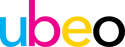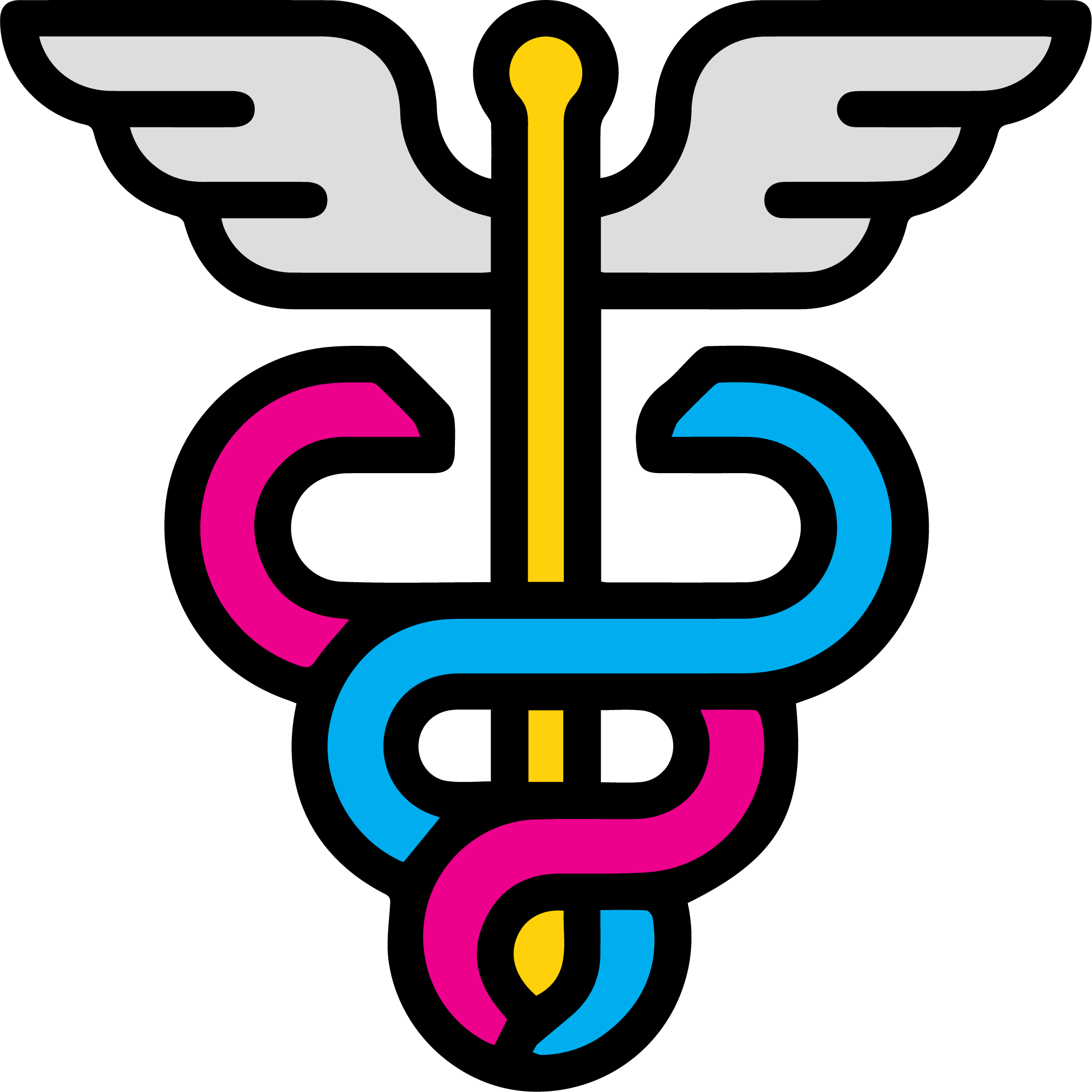Updated: May 16, 2023
3 Awesome Features of Microsoft Lists
Have you heard of Microsoft Lists? Microsoft Lists was released in August 2020. With everything happening at the time, you may have missed it. While building out the new intranet for UBEO, I stumbled across this tool and immediately LOVED it! Microsoft Lists is essentially a spreadsheet tool that has interactive components added in.
For my purposes, I needed to communicate key details of projects, company locations, and other pieces of information across our growing company. I had come to the conclusion that I needed to build out a small, relational database with a user interface. Then I found Microsoft Lists. The tool did not check every box I needed, but it solved many of the challenges I was working through AND I could deploy it immediately with no development time. Let's walk through a few of my favorites features.
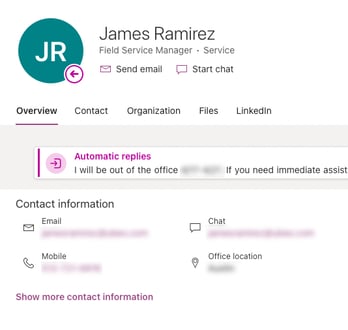 1. Active Directory Integration
1. Active Directory Integration
Microsoft Lists takes a spreadsheet and makes it much more useful. The first example of this is native function of Active Directory. When a column is added to a list, one of the options is called "Person." This option will allow the user to type in a person's name in your company. Once the user selects the person, it will drop their contact card inside the cell making for very quick access to information. In our case, we added our Service Managers contact cards into our spreadsheet so the team can quickly contact managers from each location.
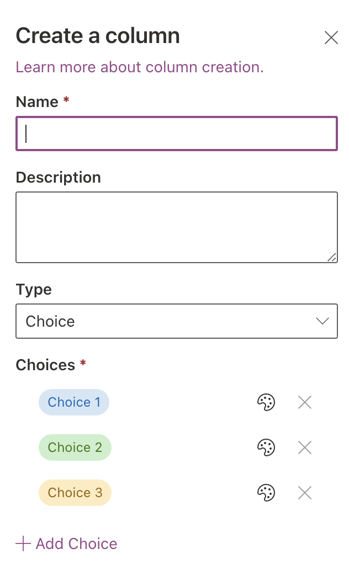 2. Choice Field
2. Choice Field
Have you ever wanted a single cell to associate more than piece of data? One of the challenges with working in excel is when certain columns have data that changes while the other columns such as a customer company name or address stay the same. The user ends up with a running spreadsheet with many of the cells repeating the same information over and over again. While this is sometimes necessary for a data import, it creates a user experience that isn't great.
Enter the Choice Field! This amazing feature gives users the ability to create and filter multiple value in single cell. Excel can does this already with the filter icon on the data tab, however, Microsoft Lists allows you to assign more than one value to an individual cell. When the user creates a column using the "Choice" option, Microsoft Lists allow the user to create multiple options either as a dropdown select OR a multi-select picker.
This feature is extremely helpful when needing to assign multiple options in a single category to one row without having to add a column for every option. Microsoft Lists also does a great job with UX design really taking into account how users interact with data and what is driving user behavior.
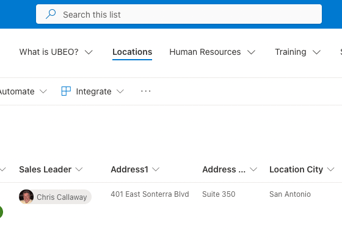 3. Search this List
3. Search this List
There are many more great features of Lists but the last one I will cover here is the "Search this List" feature. This feature allows a user to type any term into the search field and the query will return ANY rows with data matching the query. The search feature is is very user-friendly versus a typical filter or the CTRL–F function inside of excel.
I hope you find the application as helpful as I have. Check out the tool and tell us what you think!