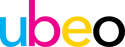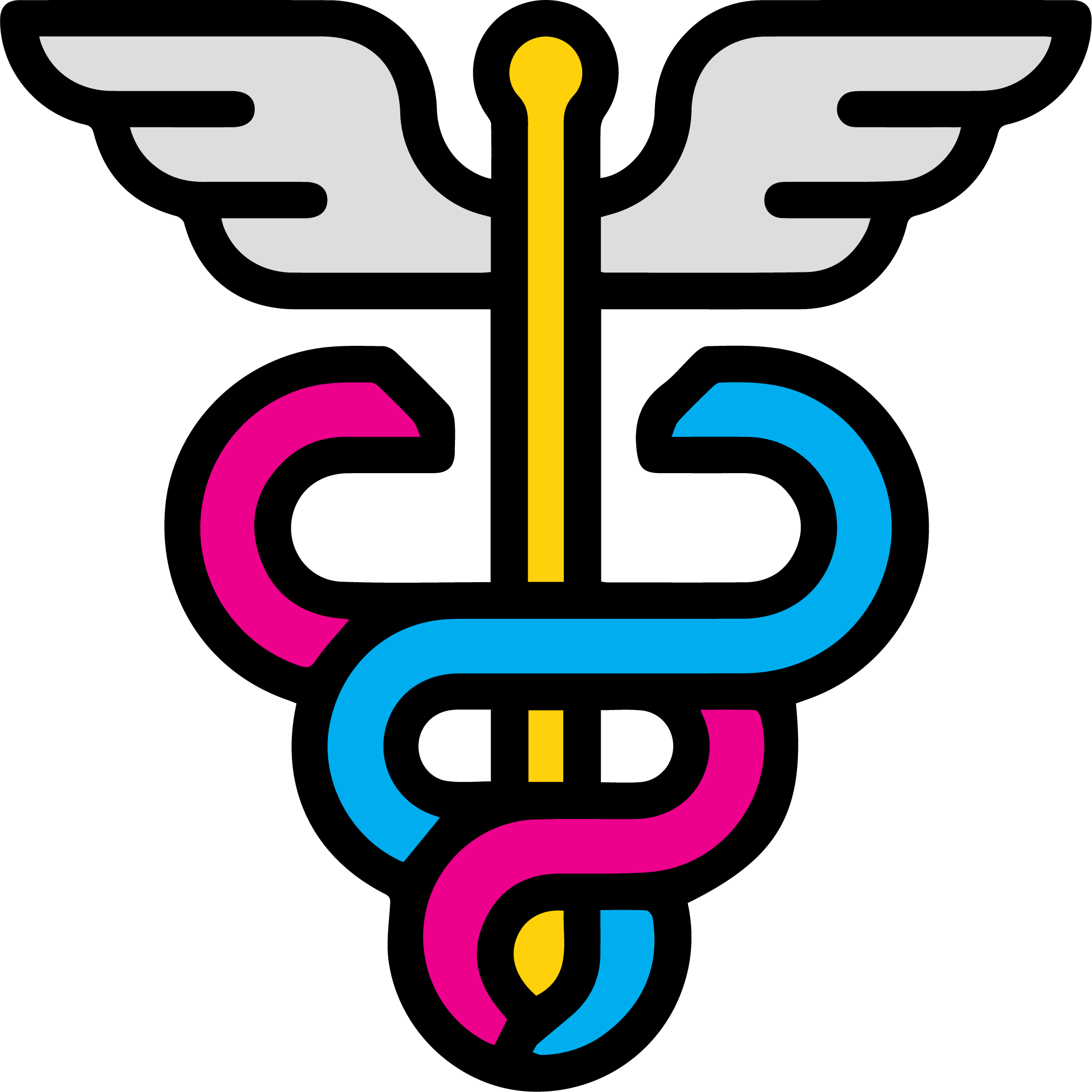Windows Protected Print Recorded Sessions

Thank you for your interest in UBEO's WPP Webinar. On this page, you will find recordings of our webinars as well as many more resources to help you navigate the impact of WPP on your organization.
Not Registered? Sign up here. Need help now? Click hereSESSION 3 RECAP:
Modern Print Platform, IPP Deployment Paths, and UBEO’s Automation Tools
This session reframed WPP through the broader lens of Microsoft’s IPP-based Modern Print Platform and covered key updates shaping customer conversations and deployments, including:
-
The upcoming January 15, 2026 Microsoft driver freeze and what it means for future print environments
-
How recent Windows updates improve IPP printer creation and automation
-
UBEO’s enhanced self-healing print-server deployment script for fast, large-scale IPP migrations
-
IPP deployment strategies across local, workstation-level, and cloud-based approaches
-
How Print Support Apps (PSAs) align with Microsoft standards to restore advanced print functionality
-
The role of Infinity Cloud for simplified IPP rollout, automation, mapping, and self-service
-
Guidance on mixed TCP/IP and IPP environments, ARM-based devices, and evaluating legacy hardware for IPP readiness
SESSION 2 RECAP:
Windows Protected Print (WPP) – Deployment & Automation
NOTE: The topics covered in this session were accurate at the time of this recording, however recent updates have made some of this content outdate. Please see the latest session for the most accurate information.
-
Recap of WPP principles and Mopria-based Microsoft print standards
-
Answers to questions from last session
-
How WPP changes the role of print servers and eliminates third-party drivers
-
Step-by-step guide to naming, creating, and sharing printers for WPP using PowerShell automation
-
Strategies for setting print defaults and deploying PSAs to restore advanced finishing options
-
Workstation-level WPP deployment without a print server
-
How third-party/cloud print management solutions (e.g., Cloudstream, UniFlow) simplify rollout and add capabilities
-
Hardware compatibility considerations (approx. 30% of older printers lack IPP support) and refresh planning
SESSION 1 RECAP:
Understanding Windows Protected Print (WPP)
NOTE: The topics covered in this session were accurate at the time of this recording, however recent updates have made some of this content outdate. Please see the latest session for the most accurate information.
- What WPP is and why Microsoft is rolling it out
- The risks of traditional print servers and drivers
- Live demonstration of WPP activation, including what changes on user devices
- Introduction to Microsoft’s Modern Print Platform and Mopria standards
- Overview of Print Support Apps (PSAs) and deployment strategies
- Compatibility concerns (hardware age, PDF writers, production/wide-format equipment)
- Tips for future-proofing your print environment
- Using scripting tools like PowerShell and third-party cloud solutions to ease the transition
Need Help Now?
Struggling with the challenges of WPP? Our team is here to help with practical, personalized support — let’s talk.
FAQs
Below are some frequently asked questions from our audience:
What is Windows Protected Print (WPP)?
WPP is Microsoft’s new print standard that enhances security and simplifies driver management by using a universal, cloud-friendly print protocol (IPP) and Mopria-based communication standards. It removes traditional drivers and replaces them with a universal, Microsoft-managed approach.
When will WPP be required?
Will WPP remove my current printers?
Yes — when WPP is enabled, it removes all printers not utilizing Microsoft’s IPP Class Driver, including many virtual PDF or fax printers.
What if I need finishing features like stapling or hole punch?
Can I use my existing drivers with WPP?
No. Once WPP is enabled, Windows blocks third-party driver installations. It automatically assigns a built-in Microsoft IPP Class Driver and does not allow manual changes.
Does WPP affect USB-connected printers?
What about Mac users or scanning functions?
WPP only applies to Windows environments. Scanning, faxing, and Mac users are not affected by this change.
How do I deploy the Print Support App (PSA) across my organization?
You can deploy PSAs using PowerShell scripting with winget, or via common tools like Microsoft Intune, Group Policy, or System Center. UBEO offers ready-to-use scripts to streamline this process.
Will my legacy printers still work?
Possibly not. About 30% of older printers (especially single-function devices) don’t support IPP and may need to be replaced. UBEO offers assessments to help identify non-compliant devices.
Are there third-party tools to simplify this transition?
Yes. Cloud-based print management platforms can:
- Auto-deploy printers based on user location
- Manage finishing features
- Provide follow-me print, scan, and fax
- Reduce dependency on PSAs or Microsoft Store access